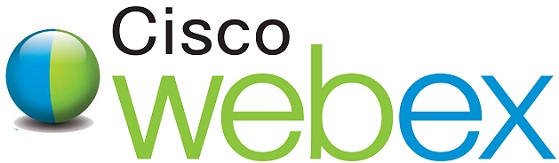webex
Handbook: Table of Contents
- ► Governing Board committees: Membership & Finance ◘ Nominations & Bylaws
- ► Technical Board committees: Usage ◘ Standards & Liaisons ◘ Community Specifications ◘ Infrastructure Advisory Committee (IAC)
- ► Advisory Board committees: Conferences & Meetings ◘ Education & Outreach
- ► Management: Executive ◘ Directorate
Chair WebEx Guidelines
Contents |
Scheduling the Meeting
- After reviewing the WebEx Administrative Calendar for conflicts, ask the Managing Director to schedule a WebEx session by providing:
- An email subject line that starts with "WebEx schedule: ...";
- The name of the group (e.g., Technical Board, Specifications & Liaisons Committee);
- The date, time and time zone (preferably include UTC);
- Specify the duration of the WebEx session;
- If you have a specific list of participants you want invited to the WebEx session, provide their names and email addresses;
- Specify whether the session should be recorded (see additional instructions below on recording retention); and
- Specify whether the session needs a "password" (precludes access with only the session URL).
- The Managing Director will schedule the meeting for you.
- The Managing Director will schedule the WebEx session to start 15 minutes before the actual beginning time of the meeting to ensure that the session is launched and live with plenty of time to spare.
- Notify participants by:
- Providing their names and email addresses at the time of scheduling; or
- Forward the first email with session instructions to everyone who will be participating in the meeting so that they have the direct link to join the session.
Launching the Meeting
- The Managing Director will either:
- Launch the meeting him or herself and then pass the "host key" to the chair; or
- Arrange in advance for the chair to launch the meeting using the WebEx ID and a password.
- A few minutes before the meeting, launch the WebEx session by clicking the link in the confirmation email. If this is your first time using WebEx, the system will prompt you to install a plugin automatically when you try to launch the session. Follow the prompts to do so.
- Provide your name and email address if requested at login.
- If the session has been assigned a password, you will need it to login.
- Choose the computer audio connection (a U.S. toll number is available).
- Check your audio settings on your computer to make sure you are using the correct input and output.
- Use a headset to achieve the best sound quality.
Hosting/Managing the Meeting
- Once the meeting has started, reclaim host privileges by using the host key supplied in the 2nd email that was forwarded to you (choose "Reclaim Host Role" from the Participant menu).
- As other meeting participants join the conference, you may need to mute their microphones if their audio connection is causing audio feedback.
- If you may show participants something:
- By sharing your screen; or
- By sharing an application open on your computer by clicking on the Share Application button and picking the appropriate application --e.g., a PowerPoint presentation or a spreadsheet.
Recording and Concluding the Meeting
- The Managing Director will include the instruction to record in the set-up if you so designate at the time of the meeting; or, you can click during the session to record.
- After the meeting has concluded, click on the End Meeting button. If you have chosen to record the session, the Managing Director will forward to you an email containing a link to the recording, which you can then:
- Forward to meeting participants; and
- Include the link in the appropriate place on the Group's wiki.
Recording Retention
- Periodically, the Managing Director will archive recordings by removing them from the WebEx platform.
- On removal from WebEx, sessions will be converted to MPEG-4 for access through channels other than WebEx.
- The Managing Director will inquire as to permanent (or time dependent) retention of recordings converted to MP4.
- Recordings not designated for retention will be deleted.